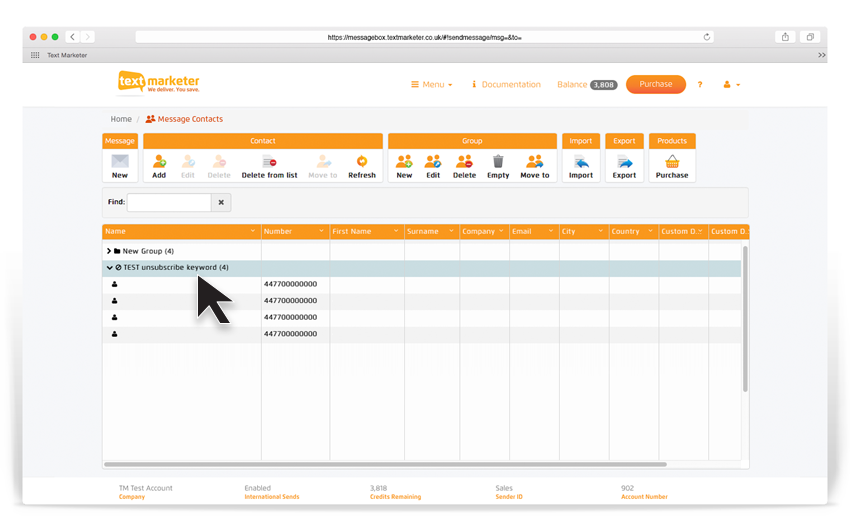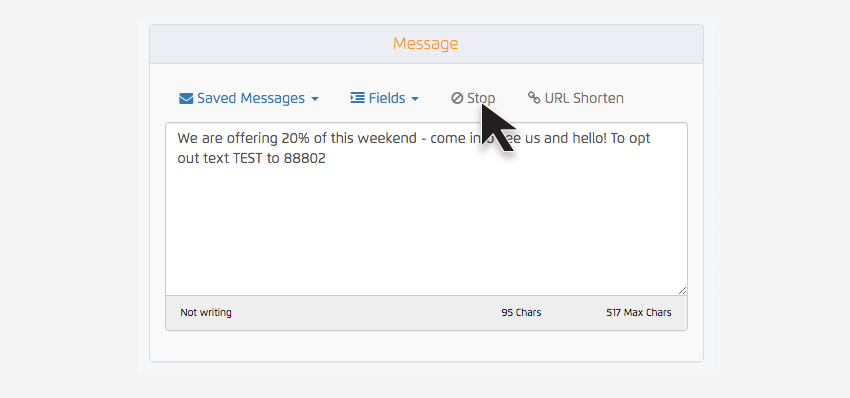The Mobile Marketing Association best practice guidelines state that you need to have an unsubscribe service so that customers who no longer wish to receive your text alerts can easily remove themselves from your list. Text Marketer offers all customers a free unsubscribe service when they set up a free bulk sms account. If you would like to read some more information on the mobile marketing regulations please read our post – Mobile Marketing Regulations
Viewing you Unsubscribed numbers is easy with Message Box.
Once you have an account, click on the ‘Manage Contacts’ button on the Message Box homepage, and you will see the page below.
Viewing your Unsubscribed Numbers
Looking at your Unsubscribed numbers is easy with Message Box.
Within Manage contacts you will see your ‘Inbox’ folder, within this will be your unsubscribed Keyword folder.
Click on the drop down arrow and it will list all the numbers that have unsubscribed.
How does the Unsubscribe stop code work?
Anyone who texts your stop code to 88802 will automatically be put in your Unsubscribe folder.
That contact can remain in your contact groups but our system will automatically stop the message that is going out to them.
Activating your stop code
You will need to activate your stop code, and doing that couldn’t be easier.
Text your STOP code yourself to activate the system. Do it from your mobile now, and it will take the system around 10 minutes to automatically activate.
How can I take numbers off the stop list?
If you want to remove a number off your unsubscribe list please email support@textmarketer.com. Please include the number or numbers you want removing, along with a reason and proof that the owner of that mobile number would like to re-subscribe to your marketing messages.
How do I set up the unsubscribe service using the API?
You can pipe incoming SMS from your stop keyword to an internet connected application using our Incoming SMS Gateway. In this way you can then build a stop list of your own in your application.
Wording your unsubscribed message
Struggling with the wording on your unsubscribe message? Here are a couple of ideas…
Option 1. Set your Sender ID as 88802, then type this at the end of your message
“Reply (enter your STOP code) to unsubscribe from our messages.
Option 2. If you want to keep your Sender ID as it is, then give fuller instructions,
“Text (enter your STOP code) to 88802 to unsubscribe from our messages.
Entering your unsubscribe text onto your messages
After you type your message hit the ‘STOP’ and your unsubscribe text will be automatically added at the end of your message, saving you time and hassle.