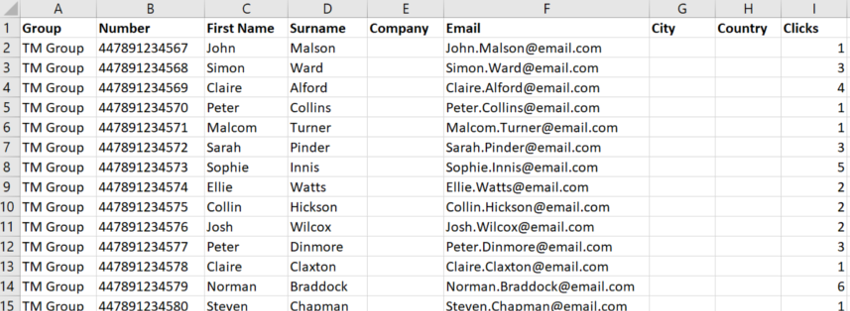By now we are sure you have seen and hopefully used our amazing tracked URL shorten feature, that allows you to see what number has clicked your short URL links, what date and time they clicked, how many times they clicked and what device they are on.
By seeing exactly who is clicking your links, you can see your most engaged customers, what links different customers have clicked on and work better, and send an appropriate follow up message to the corresponding contacts.
To be able to do all of this we have put together a quick 4 step guide that allows you to see which customer has clicked your link.
After you have created your contact group, added all the required fields in that you need for each customer, like the customers name, company, email address, and any custom fields you would like. Send your SMS campaign with your tracked URL link in, you can then follow the 4 simple steps below to see exactly which customer clicked your tracked URL using excel.
1. Download your contact group
Download the group you sent your messages to by going into ‘Managed Contacts’, selecting the group you sent your SMS campaign to and click the ‘Export’ button.
2. Download your tracked URL report
To download your tracked URL report, go to ‘Analytics’, then clicked the ‘Tracked URLs’ tab and using the drop-down boxes select the SMS campaign you sent the tracked URL in and click, ‘Download Report’ at the bottom of the page.
3. Download our Excel spreadsheet
Download our Excel spreadsheet and save it to your computer.
4. Copy and paste
Copy your contacts from the download of your group (point 1) and paste these into the first tab named ‘Contacts’, on our Excel spreadsheet.
Now copy and paste your tracked URL report into the second tab on our Excel spreadsheet, named ‘Tracked URL Clicks’.
Finally copy the formula in cell ‘M2’ to the bottom of your contacts.
Those with an #N/A in the cell, are contacts who have not clicked the link and those with a number in, are how many times they have clicked it.
That’s it – you are done!
4 simple steps which will show you which contact clicked the link and how many times they clicked it, along with a more detailed report on the second tab with the user’s mobile phone operating system and date and time of their first click
You can now easily filter out those who have not clicked the link to send them a message again, or follow up to those who have clicked the link with a different text message.